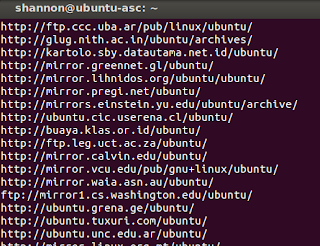How to Install Virtualbox 4.3 + Resizable Guest Video Resolution on Ubuntu 13.10 GNU/Linux

While I really like the FOSS KVM (Kernel-based Virtual Machine), KVM can be just a bit daunting for the more GUI-oriented types. So, for the newly experienced, I usually recommend they try Oracle's Virtualbox virtual machine software from virtualbox.org. The Ubuntu repositories have Virtualbox available, but it is the older version. This post provides instructions for installing the newer Virtualbox 4.3 in your Ubuntu 13.10 GNU/Linux box. Also, I've outlined the steps needed to install the packages inside the guest Ubuntu 13.10 virtual machine and make the video resolution re-sizable with the window. These steps also enable the Ubuntu guest to have larger screen resolution or even fullscreen resolution. For the purpose of this writeup, I use Ubuntu 13.10 GNU/Linux as both the HOST operating system, and the Virtualbox GUEST operating system. This posting assumes that you know how to install and configure Ubuntu GNU/Linux as the guest OS. These first set of steps are us...